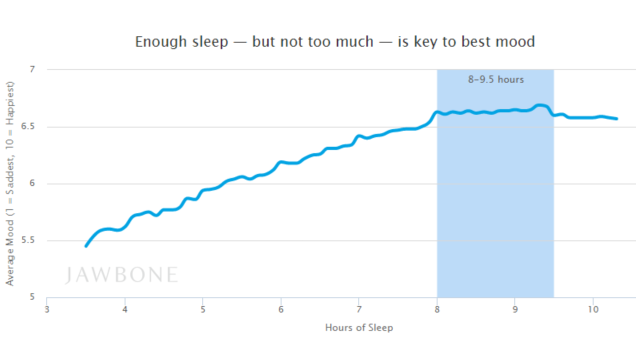Recent Posts
Template Information
Saturday, December 31, 2016
Thursday, December 29, 2016
‘Hope I don’t see you in hell’: She left her husband a public suicide note, then killed their baby
Sheri Shermeyer’s last message to the world was that of an angry, lonely and desperate woman.
She was angry at her husband, a man she described as a drunk with empty promises: “You will never see your son again. You don’t deserve to have a son, to have a legacy. Why should you have your name carried on? You are a nasty man.”
She was lonely that her life isn’t what she hoped it would be: “I’m tired of being told the grass is greener somewhere else, tired of crying, tired of being threatened with divorce, tired of being physically ignored, tired of being emotionally abused, tired of not being able to eat or sleep, tired of the stress, tired of the headaches, tired of it all.”
And she was desperate, so much so that she talked about ending it all: “And even now, all I can think about is leaving this world. Putting a gun in my mouth and leaving. Which is what is going to happen.”
The lengthy message was posted to Shermeyer’s Facebook wall at 10:52 a.m. on Monday.
She and her 1-year-old son, John, were found dead about two hours later in a home in a small Pennsylvania borough.
Pennsylvania State Police arrived at the house in Shrewsbury Township in rural York County at about 1 p.m., according to a news release.
Police believe the 40-year-old mother, who was found in bed with a gunshot wound to the head, had suffocated her son before killing herself. Coroner Pam Gray told the York Daily Record that Shermeyer’s husband was not home at that time.
A Pennsylvania State Police spokesperson, who confirmed that the Facebook post was written under Shermeyer’s name, said a friend of hers saw it and called police.
York County public records show that Shermeyer, formerly Sheri Ann Griffin, married Tracy Alan Shermeyer, 56, in 2014. Records also show that she lived in North Carolina before moving to Pennsylvania.
It’s unclear at this time if there had been other warning signs before the Facebook post. Efforts to reach Tracy Shermeyer were unsuccessful.
Saturday, December 24, 2016
Second World War FPS Day of Infamy enters "Early Access beta"
Day of Infamy, the Second World War-based standalone expansion to the 2014 FPS Insurgency, is now in "Early Access beta." That means new features including stats and rankings, the unit system, air support, new game modes, visual updates, a whole mess of bug fixes, and a fresh new trailer to mark the moment.
It seems like something of an arbitrary step, since Day of Infamy was, and is, available for purchase as an Early Access release. Regardless of what it's called, this update is a big step forward: The introduction of rankings means that players will now earn cosmetic Unit items when they rank up, and character models will display the appropriate rank patches on their arms. All factions now have access to the "Carpet Bombing" option, while the US can call in Mustang strafing runs, and the Germans can deploy Stuka dive bomber attacks.
Developer New World Interactive has also rolled out "First Wave" Units, one per faction, that will be available exclusively to Early Access players: The Gordon Highlanders for the Commonwealth, the 1st Ranger Battalion for the US, and the 1.Infanterie Division for Germany. Fallschirmjäger, 101st and 82nd Airborne divisions, and the 92nd "Buffalo Soldiers" Infantry Division are in development, and Canadian, Australian, and Indian regiments are also planned.
Day of Infamy looked quite promising when we got our hands on it over the summer, and hopefully the move to beta will continue to carry it in the right direction. A full breakdown of changes and new content in the beta release is available here, although a few changes have been made since then in a hotfix that came out today. Day of Infamy is currently 25 percent off as part of the Steam Winter Sale, dropping it to $15/£11/€14 until January 2.
Saturday, November 19, 2016
Types of Laptops
Types of Laptops
Laptops come in a variety of sizes designed to fit the various needs of users. Some of these basic styles include netbooks, tablet PCs, "thin and light" laptops, desktop replacements, and gaming laptops. They are each described in the table below.
Type of Laptop
Description
Tablet PC
A tablet PC is a laptop that has a touchscreen interface. This kind of laptop may or may not have a keyboard.
Netbook
Netbooks have only been around for a few years, but they quickly became popular due to their portability. One problem with a netbook is that it can be difficult to use for extended periods of time. The small size of the keyboard can cause the user's hands to cramp up. Some of the netbooks have screens as small as 7 inches. However, larger models have been released at 11 or 12 inches that actually blur the line between a netbook and ultraportable. Most netbooks have a 10 inch screen and weigh under three pounds. Netbooks usually have a long battery life because they are portable, have small screens, and designed to be used on the go.
Ultraportable
These laptops are very thin and lightweight. The screen is typically 11, 12, or 13 inches in size. This type of laptop is usually a little bigger and heavier than a netbook, but it also has greater computing power. A buyer may have to shell out extra to get this kind of laptop with an optical drive.
"Thin and Light"
This is the next step up in weight after an ultraportable laptop. On average, a "thin and light" weighs in at five pounds. It is just a little smaller than the average laptop.
Midsize (Normal)
A midsize laptop is generally large enough and has enough computing power to act as a user's main computer. The screen on a midsize laptop is usually between 14 and 16 inches in size. Generally, these laptops have a battery life of three to six hours.
Desktop Size
These large laptops can be thought of as desktop replacements. They have a large screen, at least 16 inches, and some screens can be bigger than 18 inches. A few laptops actually have screens 20 inches in size. These laptops have a very short battery life though due to the screen size. Thus they are means to spend most of their time tethered to an electrical outlet.
Gaming
Gamers often have special needs when it comes to choosing a laptop. These laptops should have enormous CPU and GPU power. Gamers also prefer a larger screen, so they can enjoy an immersive gaming experience.
Check out this video for more info on buying a laptop:
Features to Consider in a Laptop
Laptops are available with a wide range of features. Some of them are absolutely necessary and others are just nice extras to have. Some essential features are of course the processor, battery, memory, hard drive, and screen. Most laptops also come with some form of optical drive, although some of the smaller types of laptops have eliminated them due to size and weight constraints. The buyer should know what he or she will be using their laptop for, because this will determine what extra features they may need.
CPU
A laptop CPU, or processor, is usually not as powerful as one found in a desktop. Some companies have put desktop processors in their laptops though for better performance. Most processors are not as powerful though, which also means that they do not get as hot as desktop processors. Like other components, processors are getting more advanced all the time, and dual core processors are now the standard. A dual core processor is great for multitasking. The buyer should also know that higher grade processors demand more battery power.
Battery
The laptop user will have to figure out how much battery life he or she actually needs. Other features of the laptop will affect how quickly the battery will drain. At the very least, the laptop should have a single lithium ion battery (Li-ion battery or LIB). On the laptop it will usually state how long the battery lasts with continuous use. However, this estimate is likely not accurate for continuous use, especially when using the internet, watching videos, or playing a graphics-intensive game.
Memory
The amount of memory needed in a laptop will depend on what the computer will be used for. Too little memory, and the laptop will be unable to meet the user's computing needs. The bare minimum needed depends on what operating system it will be running. Two GBs of memory is sufficient for most users' needs. Four GBs is available, but some experts say it is too expensive to be worthwhile.
Optical Drive
Most if not all desktop computers have an optical drive of some kind, bust most small netbooks and laptops have done away with them. Optical drives are CD and DVD burners and readers. A low end DVD ROM drive reads DVDs, and the user may also wants one that reads and writes CDs. A buyer can expect to pay a bit more if he or she wants a Blu-Ray player. If a buyer wants to buy a laptop with an optical drive, they should stick to midsize laptops. However, external optical drives are available for use with smaller laptops.
Hard Drive
There are a number of factors to consider when noting the hard drive specifics of a laptop, including type, capacity, and speed. An alternative to a normal hard drive is to extend capacity using a flash drive or several flash drives.
Type
The two types of hard drives are HDD and SSD drives. A HDD is the traditional form of hard drive. It is designed to save all the user's files and programs. A SSD drive is also known as a "solid state drive." This type of hard drive has no moving parts, making it less likely to break. It also generate little or no heat. In addition to being more expensive, SSD drives are usually smaller than HDD drives.
Capacity
Hard drives come in a range of sizes from 80 GB to 200 GB. Some laptops also come with removable hard drives, which makes upgrading the hard drive very easy.
Speed
The hard drive RPM speed is another factor to consider. Running at 4500 RPM helps keep the heat and sound caused by the hard drive down to a minimum. High performance hard drives can go up to 7200 RPM. Of course this also means that they will run a lot hotter.
Screen
Laptops screens are LCD and come in a variety of sizes, ranging anywhere from 7 inches to 20 inches. Most laptops are between 10 and 17 inches though. A larger laptop screen will drain a battery much quicker than a laptop with a smaller screen.
External Ports
Many laptops come with a variety of external ports, such as USB ports, firewire ports, and video ports. The number and variety of ports that are needed depends on what applications the laptop will be running.
USB: Many laptops have a least two USB ports. These allow the user to connect many other devices, including flash drives, an external keyboard, and a mouse.
Firewire: A firewire port allows the user to capture video from a camcorder. This type of port is not as common as a USB port.
Video: Some types of ports allow the laptop to be connected to projectors and other monitors. Some of these include VGA, HDMI, and DVI ports.
Friday, November 4, 2016
The Amount of Sleep You Should Get at Night to Be Happiest the Next Day
It’s no secret that sleep significantly affects our mood and performance the next day. How many hours of sleep is the sweet spot, though? Jawbone’s study offers concrete recommendations.
The company analyzed the sleep and recorded moods of its hundreds of thousands of UP wearers (over 80 million nights of sleep! 5.6 million self-reported mood entries) and found that the “right” amount of sleep for the best mood is between 8 and 9.5 hours at night. Those who get that amount woke up happier than those who slept fewer or more hours.
Other interesting findings:
- When people got an extra hour of sleep compared to normal, they woke up 5% happier
- Losing two hours of sleep had a bigger effect on mood than gaining 2 hours of sleep
Everyone’s different, of course, and we might differ in how much sleep we require. However, if you’re like the average person in this study, you might want to aim for a consistent 8-9.5 hours of sweet sleep every night.
Check out Jawbone’s blog post for more details, such as the happiness boost people get at 5pm on weekdays (can you guess why?).
Android Architecture
Green items are written in C/C++, blue items are written in Java and run in the Dalvik VM
Following are the different layers in the Android stack:
- Linux Kernel Layer
- Native Layer
- Application Framework Layer
- Applications layer
Kernel Layer

At the bottom of the Android stack is the Linux Kernel. It never really interacts with the users and developers, but is at the heart of the whole system. Its importance stems from the fact that it provides the following functions in the Android system:
- Hardware abstraction
- Memory management programs
- Security settings
- Power management software
- Other hardware drivers (Drivers are programs that control hardware devices.)
- Support for shared libraries
- Network stack
With the evolution of Android, the Linux kernels it runs on have evolved too. Here is a table highlighting the different kernel versions.
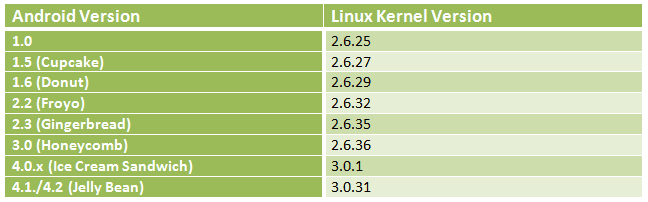
The kernel in use is a Linux 2.6 series kernel, modified for special needs in power management, memory management and the runtime environment. Right above the kernel run some Linux typical daemons like bluez for Bluetooth support and wpa supplicant for WiFi encryption.
Native Libraries Layer
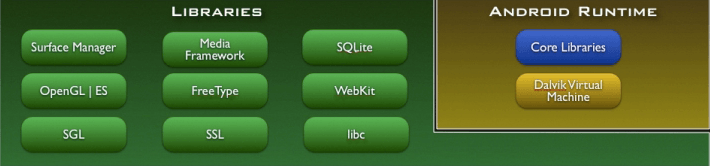
As Android is supposed to run on devices with little main memory and low powered CPUs, the libraries for CPU and GPU intensive tasks are compiled to device optimized native code. Basic libraries like the libc or libm were developed especially for low memory consumption and because of licensing issues on Android. In this layer the surface manager handles screen access for the window manager from the framework layer. Opposing to other frameworks, the media framework resides in this layer, as it includes audio and video codecs that have to be heavily optimized.
Open Source Libraries:
- Surface Manager: composing windows on the screen
- SGL: 2D Graphics
- Open GL|ES: 3D Library
- Media Framework: Supports playbacks and recording of various audio, video and picture formats.
- Free Type: Font Rendering
- WebKit: Browser Engine
- libc (System C libraries)
- SQLite
- Open SSL
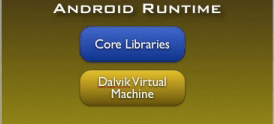
What is Dalvik VM?
Dalvik is open-source software. Dan Bornstein, who named it after the fishing village of Dalvík in Eyjafjörður, Iceland, where some of his ancestors lived, originally wrote Dalvic VM. It is the software responsible for running apps on Android devices.
- It is a Register based Virtual Machine.
- It is optimized for low memory requirements.
- It has been designed to allow multiple VM instances to run at once.
- Relies on the underlying OS for process isolation, memory management and threading support.
- Operates on DEX files.
Located on the same level as the libraries layer, the Android runtime layer includes a set of core Java libraries as well. Android application programmers build their apps using the Java programming language. It also includes the Dalvik Virtual Machine.
Application Framework Layer

Important blocks of Application Framework:
- Activity Manager: Manages the activity life cycle of applications
- Content Providers: Manage the data sharing between applications
- Telephony Manager: Manages all voice calls. We use telephony manager if we want to access voice calls in our application.
- Location Manager: Location management, using GPS or cell tower
- Resource Manager: Manage the various types of resources we use in our Application
Frameworks in the Application Framework layer are written in Java and provide abstractions of the underlying native libraries and Dalvik capabilities to applications. Android applications run in their own sandboxed Dalvik VM and can consist of multiple components: Activities, services, broadcast receivers and content providers. Components can interact with other components of the same or a different application via intents.
Application Layer

The Android Runtime consists of the Dalvik virtual machine and the Java core libraries. The Dalvik virtual machine is an interpreter for byte code that has been transformed from Java byte code to Dalvik byte code. Dalvik itself is compiled to native code whereas the the core libraries are written in Java, thus interpreted by Dalvik.
The applications are at the topmost layer of the Android stack. An average user of the Android device would mostly interact with this layer (for basic functions, such as making phone calls, accessing the Web browser etc.). The layers further down are accessed mostly by developers, programmers and the likes.
The applications are at the topmost layer of the Android stack. An average user of the Android device would mostly interact with this layer (for basic functions, such as making phone calls, accessing the Web browser etc.). The layers further down are accessed mostly by developers, programmers and the likes.
Several standard applications come installed with every device, such as:
- SMS client app
- Dialer
- Web browser
- Contact manager